URL
URL은 특정 리소스의 위치를 나타냅니다.
보통 Sring을 통하여 접근합니다.
영어나 특수한 문자만 사용이 가능하고
한글이나 공백을 포함 시 리턴값이 nil이 나오게 됩니다.
let urlStr = "https://ios-daniel-yang.tistory.com/search?keyword=iOS&page=1"
let url = URL(string: urlStr)!
만약 URL에 한글 및 공백이 필요한 경우에는
String.addingPercentEncoding 변환을 통해 사용이 가능한데요.
[iOS/Swift] addingPercentEncoding (URL이 nil 일 경우, URL Encoding, CharacterSet) 를 참고해 주세요.
구조
scheme
접근할 방법을 정의해 둔 프로토콜
host
접근할 서버의 호스트 이름
path
호스트에서 제공하는 리소스의 경로
query
요청받을 리소스의 범위를 좁히기 위해 사용. (파라미터)
Query는 질문 형식인 "?" 뒤에 연결되는 name-value의 쌍으로 구성돼 있습니다.
또한 엠퍼센드(&)를 통해 여러 Query도 추가 가능하죠.

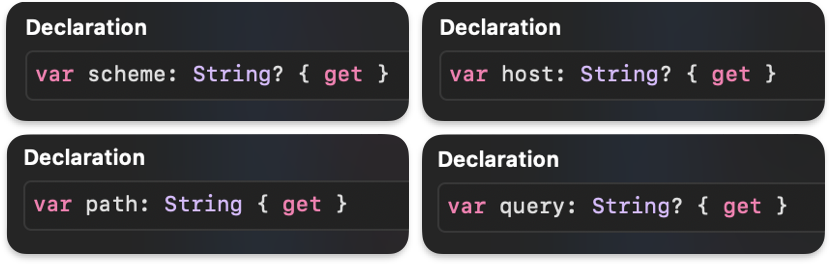
이를 통해 각각의 속성에 접근해 읽기가 가능합니다.
url.absoluteURL // "https://ios-daniel-yang.tistory.com/search?keyword=iOS&page=1"
url.scheme // "https"
url.host // "ios-daniel-yang.tistory.com"
url.path // "/search"
url.query // "keyword=iOS&page=1"
URLComponents
URL을 구성하는 구조입니다.
URL의 구성요소들은 오직 읽기밖에 안 됐지만,
URLComponents는 읽기 및 쓰기가 가능하여 조금 더 유동적인 사용이 가능해지죠.
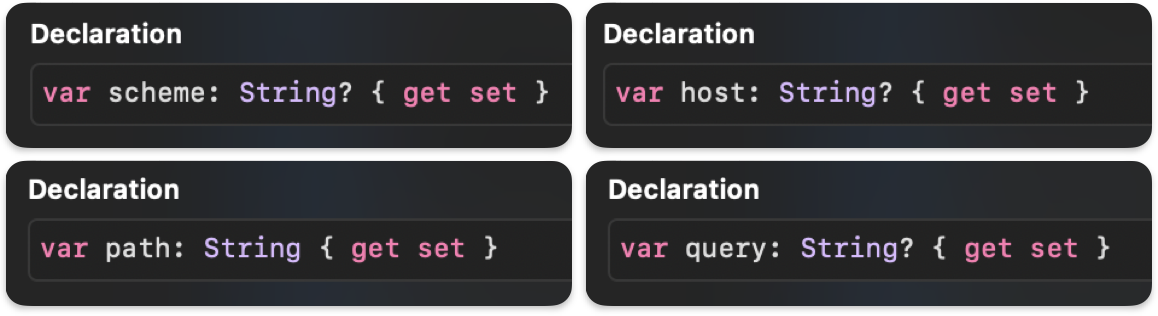
기본적인 사용방법은 동일합니다.
URLComponents의 프로퍼티 url을 통해 만들어진 URL 호출이 가능합니다.
let urlStr = "https://ios-daniel-yang.tistory.com/search?keyword=iOS&page=1"
var components = URLComponents(string: urlStr)!
components.absoluteURL // "https://ios-daniel-yang.tistory.com/search?keyword=iOS&page=1"
components.scheme // "https"
components.host // "ios-daniel-yang.tistory.com"
components.path // "/search"
components.query // "keyword=iOS&page=1"
components.url
// https://ios-daniel-yang.tistory.com/search?keyword=iOS&page=1
URLComponents는 읽기 + 쓰기가 가능하기 때문에
이와 같이 표현도 가능하죠.
var components = URLComponents()
components.scheme = "https"
components.host = "ios-daniel-yang.tistory.com"
components.path = "/search"
components.query = "keyword=iOS&page=1"
components.url
// https://ios-daniel-yang.tistory.com/search?keyword=iOS&page=1
👉 또한 URLComponents에는 Query 파라미터를 깔끔하고 쉽게 다룰 수 있는
URLQueryItem이 있습니다!
구조체 URLQueryItem도 Query 형식과 마찬가지로 name-value의 쌍으로 구성되어 있습니다.
각각 값을 넣어주기만 하면 OK!
또한 URLComponents의 queryItem은 배열형식으로 돼있어
여러 아이템을 추가해서 사용이 가능합니다.
바로 예제를 보시죠.
var components = URLComponents(string: "https://ios-daniel-yang.tistory.com/search")!
let keyword = URLQueryItem(name: "keyword", value: "iOS")
let page = URLQueryItem(name: "page", value: "1")
components.queryItems = [keyword, page]
components.url
// https://ios-daniel-yang.tistory.com/search?keyword=iOS&page=1
각각의 요소들을 분리하여 사용하고 싶은 경우
이와 같이 사용할 수 있겠죠!
var components = URLComponents()
components.scheme = "https"
components.host = "ios-daniel-yang.tistory.com"
components.path = "/search"
components.queryItems = [
URLQueryItem(name: "keyword", value: "iOS"),
URLQueryItem(name: "page", value: "1")
]
components.url
// https://ios-daniel-yang.tistory.com/search?keyword=iOS&page=1
부족한 설명이지만, 조금은 이해 가셨나요?
틀린 내용이 있다면 언제든지 지적해 주시면 감사히 받겠습니다. 🫠
읽어주셔서 감사합니다 😃
'Xcode > Swift 문법' 카테고리의 다른 글
| [iOS/Swift] String Format 사용법 (정수, 소수점, 문자열 변환) (0) | 2023.02.14 |
|---|---|
| [iOS/Swift] addingPercentEncoding (URL이 nil 일 경우, URL Encoding, CharacterSet) (0) | 2023.02.11 |
| [iOS/Swift] 프로토콜 CaseIterable (열거형에서 모든 case를 배열로 다루기) (2) | 2023.02.09 |
| [iOS/Swift] 이니셜라이저(init)와 고차함수 (0) | 2023.02.08 |
| [iOS/Swift] 동시성(Concurrency) 프로그래밍 (0) | 2023.02.04 |

